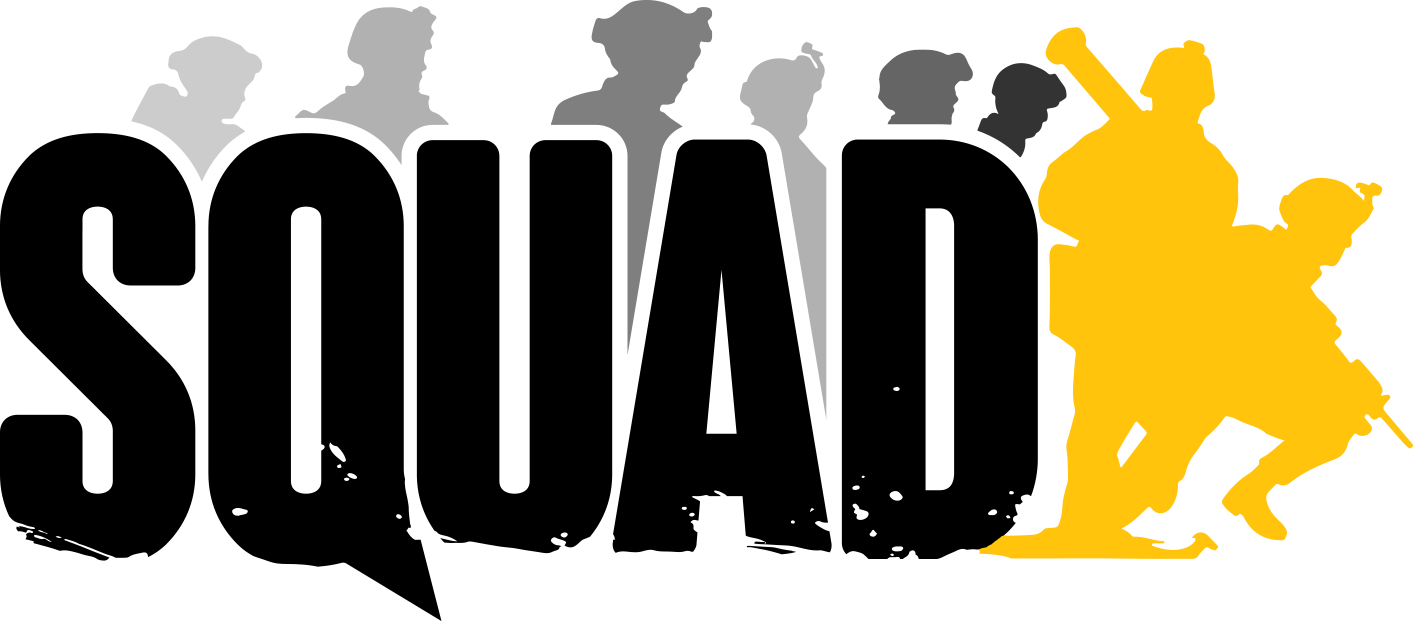Linking External Accounts
Guide on how to connect an External Account to your BigD Website account
1. Connected Accounts page
Visit the Connected Accounts page here: https://www.bigdgaming.com.au/account/connected-accounts/
NB: you must be logged into your BigD website account, the page will prompt you to log in if you are not already logged in.
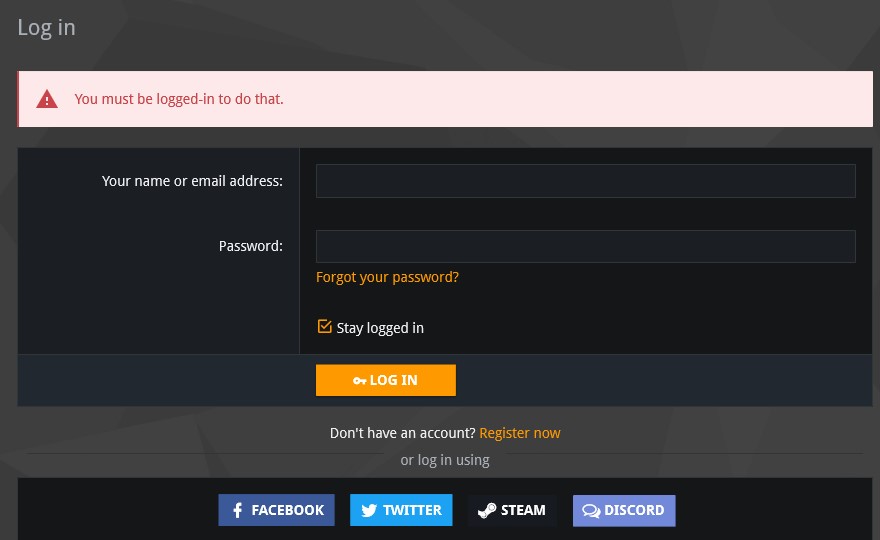
2. Associate an External Account
Click on the Associate button next to the external account(s) you want to link to your BigD Website account
External accounts available to link:
- Steam
- Discord
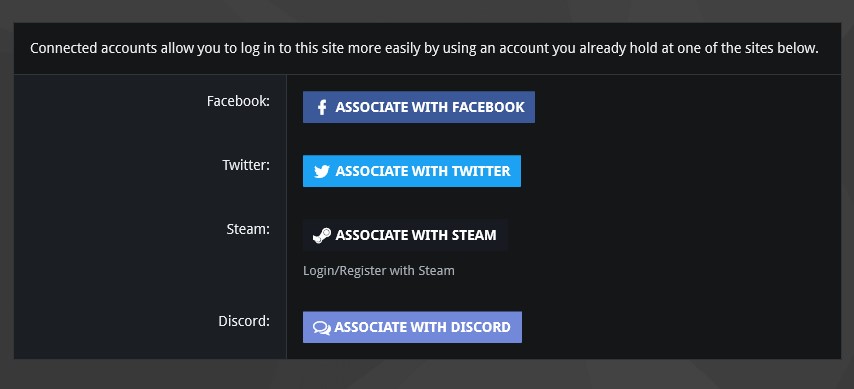
2a. Associate an External Account - STEAM
By linking your Steam account, it will allow your STEAM64ID to be used to provide whitelisting for when you either Donate, become an in-game admin or win a reserved game slot during a giveaway/competition.
When you click on associate a steam account, you will be redirected to the steampowered website to confirm you want to link your steam account to the BigD Website as shown below.
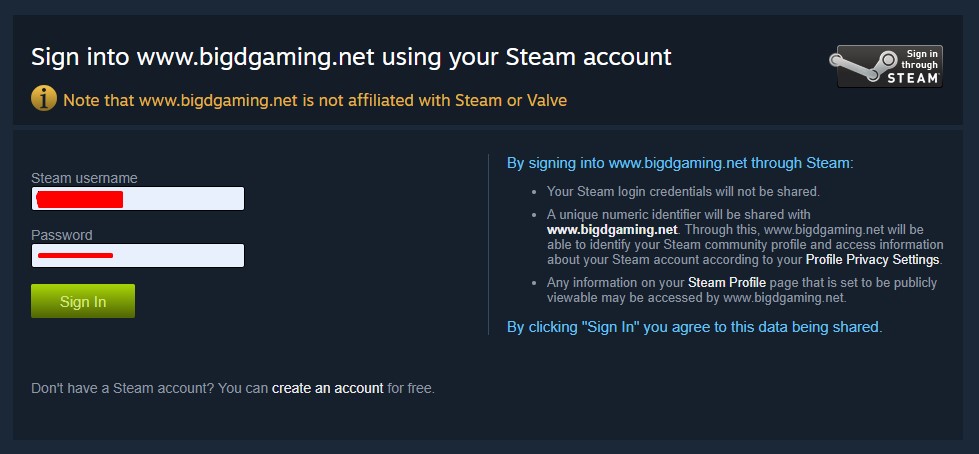
2b. Associate an External Account - DISCORD
By linking your Discord account, it will allow your discord profile to show as BLUE Registered & display if you are a Donator or apart of any affiliated group in the BigD Gaming DIscord server.
When you click on associate a discord account, you will be redirected to the discord.gg website to confirm you want to link your discord profile to the BigD Website as shown below.
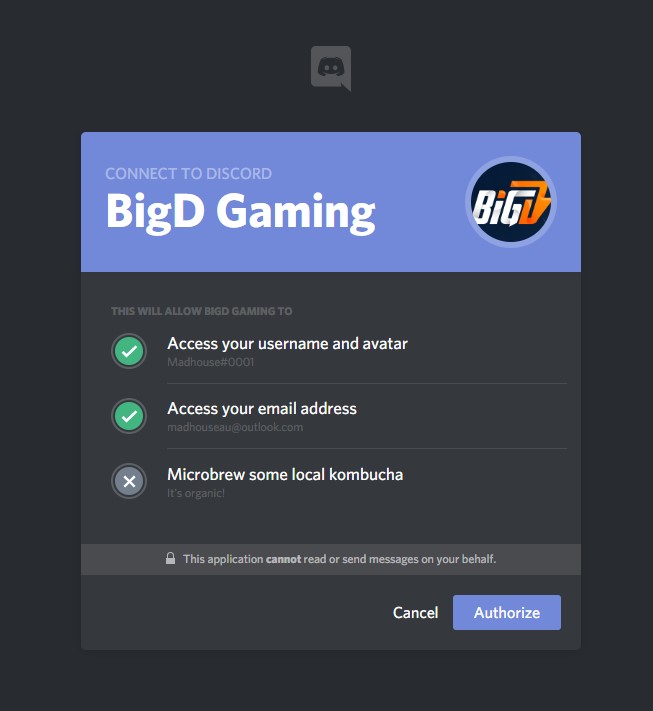
3. External Account(s) Associated
Once you have completed the associate account process, you should see the external account name & profile picture listed in the Connected Accounts page as shown below:
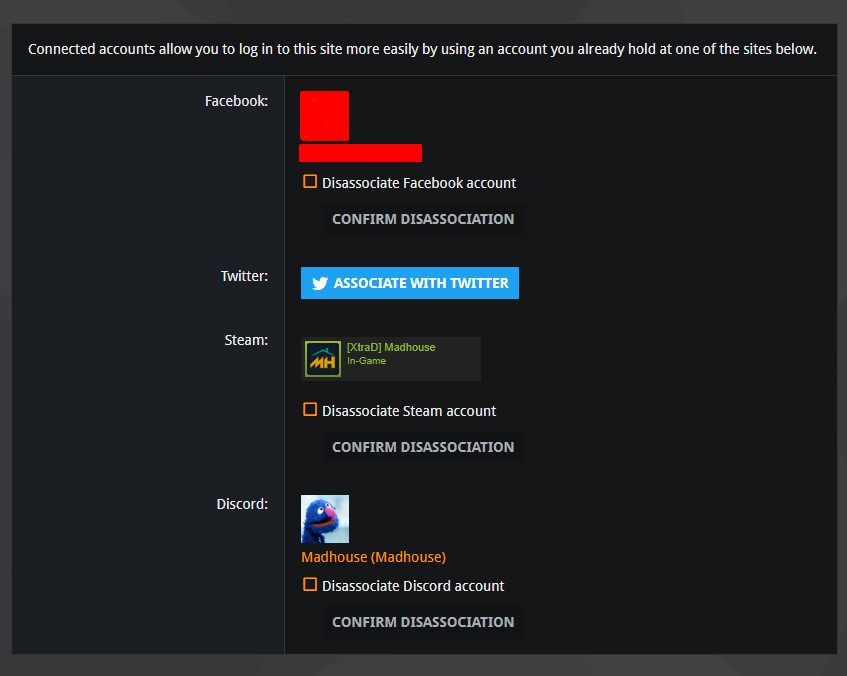
4. Disassociate Connected External Account
You can disassociate any connected external account from your BigD Website account at any time by clicking in the check box, then click on the CONFIRM DISASSOCIATION button.